Buy Ticket Online
Purchase Information
COVID-19 (coronavirus) information and rules for event visitors
According to the current Hungarian regulations, adults may only attend events by presenting a valid Hungarian COVID card (it is issued by the Hungarian authorities to a person who has received COVID vaccines in Hungary) as well as an identity card.
According to the law, it is mandatory for the organizer of the event to check the existence of the COVID card at the time of entry. Whoever does not have the COVID card, must be refused to enter - regardless of whether the person concerned has a valid ticket. Persons under legal age are allowed to be present at the event only if accompanied by an adult with a valid COVID card. Proof of age is required for over the age of six (identity card, passport, driver's license or student card).
We would like to draw the attention of our esteemed customers to the fact that the rules for entering the event may still change as a result of government measures. Please note that the rules for attending events may change between the time of ticket purchase and the date of the event.
Please also note that each venue may set its own rules in accordance with current legislation, so be sure to check the information posted by the event organizer before heading to the event.
1. Purchase via internet
2. Search, browse
• All events
• By Cities
• By Location
• By Title
• By Date
• Selection by seating chart
• Selection by sector
• Selection of seats
• Selection by in order of arrival
• Sold out tickets
4. Use of the shopping cart
5. Ways of delivery
• Electronic voucher
• PDF voucher
• E-ticket
• Mobile Purchase
• GLS Courier
6. Payment
7. Confirmation of purchase
8. Error during payment
9. Invoice request in case of bankcard payment
10. Picking up tickets
11. Mobile purchase
12. Safe transaction with credit and debit card
13. Bankcards suitable for transactions
14. Reference
15. Cancelled events
16. Newsletter
17. Protection and storage of data
18. Costumer service by Phone and Online
Procedure of online ticket purchase
On the sites of Interticket LTD you can get information about the events and tickets available on the Electronic Ticketing System – Interticket. By opening the seating chart of the required event tickets can be selected and purchased immediately with credit card.
Pick up methods ( see also Ways of delivery)
• reception on the day of the event at the box office of the event by presenting the printed electronic confirmation email, /or credit card used for the purchase / or presenting PDF voucher . In case of mobile purchase presenting the codes sent by confirmation SMS.
• E-ticket
• GLS courier
We kindly warn you that there is no ticket sales at the main office but there are partner offices listed on our website. See "partners list."
Search, Browse
Search
The quick browser is located on the left part of the main page. Type the title of the event (part/word of the title is enough). After pressing „OK” or Enter the requested event can be selected from the list „matching items”. In case there is only one matching item, the detailed info is displayed.
Above the quick browser there are further search options:
All events:
In this case the events which belong to the Interticket are displayed chronologically. As there are several thousands of event available at a time, please use the arrow to turn pages to further events .
Next to the date can be found the city and the venue of the event. By clicking the name of the city further events can be found relating to the city. The list is displayed in chronological order.
By clicking to the venue, the list of events shown at the given venue can be browsed in chronological order.
By clicking to the event the detailed information of the event is displayed.
By cities
In case you search an event in a particular city, browse by cities option available.
Next to the city’s name in brackets the number of available events in the given city is displayed. By clicking the name of the city further events can be found relating to the city. The list is displayed in chronological order.
By venue
Similarly to the browse by cities, the venues with available tickets are displayed in alphabetical order. Next to the venue’s name in brackets the number of available show at the given venue is displayed
By title of the show /event
In this menu the list of events are displayed in alphabetical order. By clicking to the letters on the top of the page events beginning with the given letter will be displayed. Next to the title the city and the venue of the event is displayed.
By date
This menu contains a calendar. Above the calendar next to the month the << and >> sings help to select the month. No earlier month can be displayed than the current one. By clicking a selected date the events will be displayed in chronological order. Next to the title the venue of the show is displayed.
We kindly draw your attention that for opening the seating chart Adobe Flash Player is necessary. In case your browser do not display the seating chart or sectors, please install the free Adobe Flash Player. Download from:Flash player download
Selection by seating chart
In case of events with numbered seats in the browser next to the event’s name by clicking „Tickets >” the seating chart or in case of some venues (bigger venues divided into sectors) the sectors will be displayed.
Selection by sectors
The sectors highlighted in green contain available tickets. After selecting the sector, the seating chart of the selected sector is shown while the rest of the sectors still visible in miniatures in the bottom right corner of the page. Here the sectors with available tickets are highlighted in green, sold out sectors in red and the sector currently opened highlighted in grey. When you click on to the area of your choice you will be zoomed in. In the navigation window you can enlarge or reduce the scale and scroll the area chosen. Other sectors can be selected by clicking the miniature of the sector view or pressing „sectors” button.
Seating chart booking
After selecting the sector or opening the seating chart, the detailed picture of the seating chart is displayed. The available seats highlighted in green can be selected. By pointing the cursor to the seats the info shows up of the seat ( row, price etc.) When clicking to the selected seat it turns to green and the tickets get into your virtual shopping cart. After putting the items into the shopping cart, there is 12 minutes at your dispose until the payment. The remaining time is displayed by a clock int he upper left corner of the screen. Within this 12 minutes further tickets can be out in the shopping cart. The non required tickets’ selection can be removed from the cart by double clicking on them on the seating chart.
When finishing the selection of tickets click on the „shopping cart” icon.
You can directly access the shopping cart from anywhere by clicking the shopping cart icon at the top of a page. In the status bar the number of tickets already reserved and the actual total amount are shown.
Best seat booking ( order of arrival)
In case there are no numbered seats at the venue of the event, seats can be taken in order of arrival. In this case „best seats” is displayed next to the title of the show. Put the required number of tickets in the shopping cart. You can put as much as 10 tickets in the shopping cart at a time.
Sold out tickets
In case there is „sold out” displayed next to the event, there are no more available tickets in the Ticketing System. Please, call our customer service for more information.
Shopping cart
In the shopping cart all the booked items are shown including the title, venue, date and selected seats ( or chosen sector, in case). Next to the detailed info the ticket price, the extra fee (service charges) and the combination of both are shown. Below the tickets there is the total amount.
Please double check your shopping cart before pressing „payment” button! The purchased tickets are non refundable or replaceable!
When a selected ticket is required to be removed, please click „cancel” button on the left side of the ticket. When you want to remove all the tickets, please click „All” button below the „cancel” on the top left part.
Delivery methods
-Electronic voucher
By choosing electronic voucher option , after a successful purchase a confirmation email is sent to the given email address containing the details of the tickets, pick up methods and a voucher code. ( example:name1234).
Please print this email! On the day of the event at the box office of the venue you can pick up the tickets by presenting this email. In case there is no way of printing, please present the credit card used for the purchase.
PDF voucher
PDF voucher is similar to the electronic voucher. In this case a PDF document is sent to the given email address. To open the PDF file, an Adobe Reader programme is required. Free download: Adobe Reader download.
Please print this PDF file and take with you to the show!
On the day of the event at the box office of the venue you can pick up the tickets by presenting this voucher.After identifying the bar code, the tickets will be given to you.
E-ticket
E-tickets will be delivered by email. Please, open the links and print every PDF documents for each tickets.
To open the PDF file, an Adobe Reader programme is required. Free download:Adobe Reader download.
E- ticket is a sterling, complete electronic ticket. The number series and bar code include all the information related to the order. With this data the ticket can be identified, there is no need for further security signature. The bar code will be checked electronically by entering the venue.
We kindly warn you, that the E-ticket is validated to enter by itself. Please make sure the no other incompetent person will copy it hence the electronic scanner does not make a difference between the original and copy or second printed tickets. Always the FIRST scanned ticket will be accepted. Each further e-ticket with the same bar code will qualified as invalid copy.
Please note, that E-ticket is valid only in printed form. The admisson is not allowed by verbal statement of your order, that's why we kindly ask you to present your printed E-tickets at all times.
Mobile purchase
The tickets purchased via mobile can be picked up at the box office of the venue , right before the show by presenting the confirmation email or the purchase code sent by Mobile purchase system.
Home delivery/ GLS courier
When purchasing tickets online or via phone, there is a possibility to request home delivery under the following conditions:
- The order must be at least 8 days before the date of the event
- Home delivery is possible when the Venue gives access to ticket printing
- GLS Courier delivery takes place within 5 workdays, only on the territory of Hungary
- Delivery is between 8AM and 5PM, workdays
- GLS Courier makes two attempts to hand the tickets. After the second unsuccessful attempt, the tickets can be picked up at the box office of the venue right before the show.
- GLS home delivery charge: 1800 HUF ( including VAT)
Please, tick the box on the shopping cart page if home delivery is requested. The amount of delivery charge will add up to the ticket price and handling charges. Your credit card will be charged with the total amount.
When filling in the payment form please give the details of delivery address. If the delivery address tallies with the customer’s address, please click „ delivery address equals” sign. Please give correct data!
We kindly warn you that home delivery can be requestes at the time of ticket purchase, not afterwards.
Please note that GLS home delivery access takes place only on the territory of Hungary at present.
Payment
After selecting the payment and delivery method please press „payment”.Then you get to the page where costumer datas are required and/or the address in case of home delivery request. Please, check the box of invoice and/or newsletter if you require. Please fill in the form correctly. Completing fields marked with * are obligatory! If you finish, please press button "Payment". Then the system redirects you to the page of the marked financial provider. On that surface you have to give the required credit card datas and other informations.
Please note the followings when filling in credit card details:
- Name: the name of the cardholder
- Credit card number: 16- digit number, without spaces and hyphens.
o In case you use OTP Maestro card with 10 digits, please enter the following numbers prior to the card number: 675761.
o American Express cards have only a 15- digit number, no additional number is needed.
Please note that the credit card number is not equal with the bank account number!
- Date of expiry: in the same order as shown on the card: month/year. In some cases you can chose the date from an opening window.
- Security / CVC2 code: embossed cards ( Visa Classic, Master Card and American Express) always hold this code, but other type of cards can hold as well. You can find the CVC2 code at the back of the card next/ below/ above the signature. The code is a 3 digit number – or the last 3 digit from a longer sequence. In case there is a CVC2 code on your card, please enter it when proceeding payment.
The list and detailed information of credit cards suitable for online transactions is under the menu „Safe credit card transactions”. In case of a successful payment the system informs you within 5-10 seconds after pressing „Payment”. The system sends an immediate confirmation containing the parameters of the purchased tickets to the email address given beforehand.
Please note that the purchased tickets are not refundable and can not be changed to other tickets.
Confirmation of purchase
After a successful purchase the system sends a confirmation e-mail to the purchaser. If the confirmation e-mail does not arrive to your mail box within 1 hour, please call Interticket’s Customer Service: +36 1 266 000 or email tointerticket@interticket.hu before retrying the transaction. There can be many reasons why you do not receive the confirmation email. IT customer service will detect and solve the problem. Contacts to customer service please see below, at the menu „Customer Service”.
In case an error occurred during the payment procedure, please call customer service instead of retrying payment!
Invoice request of credit card payment
In case you request invoice, please email to the Interticket Customer Service tointerticket@interticket.hu. We can make out invoice only on the day of the purchase. When the purchase takes place on weekends, the invoice can be requested on the following workday. For customer service contact please see menu „Customer Service”.
Data required to invoice:Name(person or company), address and tax number. Please enter delivery address in case it is different from the billing address.
The invoice will be posted to the given address.
Pick up / Delivery methods
You can pick up the purchased tickets:
1, On the day of the event at the box office of the venue before the show
- by presenting the printed confirmation email / or presenting the credit card used for the purchase
- by presenting the PDF voucher
- by presenting SMS code in case of mobile purchase
2. E-ticket – sent via email as a PDF link. Please print it and use directly by entering the show
3. GLS courier
What is Abaqoos?
Abaqoos is a virtual wallet that makes you able to pay with a safe and comfortable transaction due to a detached „virtual wallet”.
How to claim for Abaqoos and how to use?
In case you are a client of OTP Bank/ OTP Direct, you can claim for Abaqoos by the following:
1, Register at OTP Direct online at Abaqoos menu. All you need is a user name and a password. Followed by a successful registration you receive your own Abaqoos ID code.
2, When having registered to Abaqoos, please activate the service via OTP online, customer service on phone or Active Mobile Bank service by giving the Abaqoos ID code having received previously at registration.
If you are not an OTP Bank client, there is good news that in the near future other banks will provide this service.
Advantages of Abaqoos
- Abaqoos makes you able to pay in a card –free way without providing any personal data or bankcard and account information during the transaction.
- You can use the amount separated for online purchase comfortable and quick by using Abaqoos.
- For extra safety the bank manages the amount separated for online purchase detached decreasing the risks of imposition.
- The amount you intend to spend for online purchase can be loaded 24/7, anytime before the purchase.
- To enter Abaqoos service a unique user name and password is required which is handled detached from other bank service ID-s.
- For entering Abaqoos service you can chose dynamic identification combined with SMS confirmation of graphic password – as your personal safety requires.
- The Abaqoos service and the upload is free of charges.
Further links:
Site for OTP Abaqoos: https://www.otpbank.hu/portal/en/home
Abaqoos official website: https://www.abaqoos.com/PODWebSite/Default.aspx
Video- Online purchase via Abaqoos https://www.abaqoos.com/otpdirekt/
Mobile Purchase- Payment via SMS
With Interticket’s online service You can purchase tickets for all events by using your Mobile Phone. The Mobile service is available for Telenor Magyarország Zrt. and T-Mobile clients – pre-payed card owners and subscribers as well.
The limits for mobile purchase given by transactions:
Telenor Magyarország Zrt.
- minimum gross amount: 500 HUF
- maximum gross amount: 7 500 HUF
T-Mobile
- minimum gross amount: 500 HUF
- maximum gross amount: 30 000 HUF
Select „Mobile Purchase” option and click to „Payment”. Fill in the required fields (name, address e-mail address and mobile phone number)
Followed by that the website requires a verifying – so called Captcha – code. Please type it and click to „Payment” again. By this action the transaction stars which will be displayed on the website. You will receive an SMS verifying the amount of purchase and the ways of payment. Please confirm with a „Yes” or „OK” answer by SMS. Any other answer will be taken as "no".
You have 3 minutes to approve the purchase. In case of overruning the time limit the purchase will be cancelled being an unsuccessful transaction. An SMS will be sent to inform you.
In case of successful transaction a confirmation SMS will be sent from the following number: 8-100-410 - containing the price and number of tickets respectively in case of vouchers the code of the voucher. In case of E-tickets (tickets with bar codes sent in PDF files) an information for printing tickets will be displayed, like: Please, print your e-tickets.
Picking up tickets in case of Mobile Payment:
Vouchers purchased by mobile transaction are to be picked up at the venue’s box office or a designated place at the venue) before the show. As the opening hours are different for each venues, please be informed at the website or phone number of the venue. Please present the printed confirmation e-mail containing your voucher code or in case of mobile purchase the code sent by SMS. Printed E-tickets with bar codes (sent by email as PDF files) authorise you to enter the venue without any further codes.
Handling Charges:
The service is available under the conditions and terms of Mobile Purchase. Subset customers of T-mobile and Telenor Magyarország Zrt. can use the service according to
the Conditions and Tariffs of Mobile Purchase set by T-Mobile and Telenor Magyarország Zrt. For subscribers the service is limited by Purchase Limit or Universal Balance, for pre-payed card owners is limited by Universal Balance previously loaded to the pre-payed card. Deatiles for pre-payment: www.t-mobile.hu or call 1430.
The service contains extra charges above the ticket price ( e.g. handling charge, transaction charge) which will be shown in the bill.
Telenor Magyarország Zrt. and T-mobile charges each single transaction for 50 HUF – separately from the ticket price. Further tariffs ( e.g. SMS) are set by the general tariff rates of Telenor and T-mobile.
Invoice claim in case of mobile purchase:
The Mobile service sets the invoice.
The payment service with bankcard on Interticket’s website is provided by OTP Bank. Interticket handles all the customer’s data according to international standards, guaranteed by 128 bit SSL security.
Appropriate bank cards for online transaction:
1. All Visa, MasterCard, American Express cards that are embossed ( apart from the issuing bank)
2. Electron (non-embossed), dependent from the issuing bank – in this case the bank decides the availability of the card for online transaction. If the bank authorizes the online payment, you can pay with your Electron Card at Interticket’s website. For further information please contact your bank.
3. Maestro (non-embossed) – available for online transaction exclusively issued by OTP Bank and the card no. starts with 675761. In case your card number contains only 10 digits, please type first these digits: 675761 then your 10 digit card number.
Interticket appeared as the first exclusive electronic, remote bankcard transaction service on the Hungarian market provided by the Management of OTP Bank . This way of ticket purchase is used by ten thousands of bankcard holders in Hungary.
In case the event is cancelled, you will be informed* on the given address – filled in by you on the payment site - of the way of refund or further use of the tickets (depending on the organizer's decision).
*only in case the venue or the organisers inform Interticket in time and in an official way ( fax, phone, email or letter.).
In case of cancelled events the handling charge will be refund from 1st March 2010.
The handling charge is the fee of the ticketing system’s usage. It is not part of the ticket price. By initiating a ticket purchase online or on phone and close it with a successful transaction, you became a user. Interticket provides ticket purchase, not the show/event.
Please note that the delivery fee will not be refund even in case of a cancelled show.
Newsletter
You can subscribe to „Jegy.hu” Newsletter on the main site and on the payment section as well. You will receive 1-2 newsletter monthly containing a selection from the events of the forthcoming weeks. It is worth subscribing because some events recommended in the newsletter are available at reduce rates: we offer handling charge-free purchase in case the purchase is initiated from the newsletter.
Storage and protection of your data
Your data will be stored by Interticket Ltd. for the accomplishment of the contract or occurrently in order to prove the proper accomplishment of thecontract, not handed over to a third party. When handling your data Interticket proceeds according to Low of Data Protection.
Customer service – on phone and online
With all occurring question concerning the events please contact Interticket Customer Service:
On phone: +36 1 266-0000 – workdays ( Monday to Friday) from 9 AM -8PM
on email: interticket@interticket.hu
We kindly inform that emails can not be read on weekend, so in case of urgency please contact by phone!
In case a technical problem occurs please call our HelpDesk service workdays from 9AM- 8PM.
Phone: +36 1 266 7676
E-mail: interticket@interticket.hu
Between 27th-30th December our telephone costumer service is available 10am - 5pm.
In case of urgent cases the weekend duty by phone is available from 31st Dec - 2nd January on +36/30/2929-253. (10am-7pm). We inform you that email messages will not be read and answered in term above.
Thank you for reading the customer information!
Warning! The basket time limit is about to expire!
item(s) in basket
total:
Time limit has expired. Please, put item(s) in to basket again.